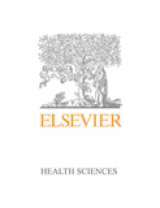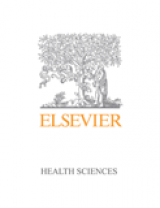Which device?
|
|
PC, Mac, iPhone, iPad, Android phone |
|
|
Kindle, Nook, Kobo |
Features
- suits both large and small screen devices
- fonts can be re-sized for easier reading
- add notes and highlight text that can be shared
- search tools
- ability to customise page layouts
- ability to copy and paste
- freedom to print pages
How it will look - PC (Microsoft Windows XP/Vista/7)
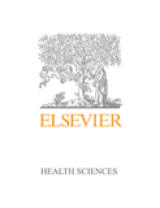
How it will look - Mac (OS X 10.4 or later)
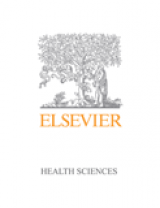
How it will look - iPhone
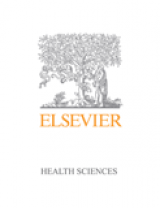
How it will look - iPad
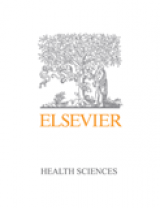
How to download - PC (Microsoft Windows XP / Vista / 7)
1. Download and install from: support.vitalsource.com
2. Open the VitalSource Bookshelf
3. Click 'register for an account' to create a new account
4. To add a book you have just purchased to your Bookshelf: - click on 'Account' in the menu - select 'redeem code'
- copy and paste the redemption code from your e-mail receipt
5. The book will download automatically
Android phones
- VitalSource Bookshelf Android app is available for free from Google Play
How to download - Mac (OS X 10.4 or later)
1. Download and install from: support.vitalsource.com
2. Locate the VitalSource Bookshelf Disk Image and double click on it, to mount the disk image on your desktop
3. Double click on Bookshelf disk and drag the VitalSource Bookshelf icon to your Applications folder
4. Go to your Applications folder, Locate VitalSource Bookshelf and drag it to your dock
5. Drag the Disk Image Bookshelf to the trash to eject it, as well as the VitalSource Bookshell installer
6. Click on the Bookshelf icon in your dock to launch VitalSource Bookshelf. Click 'register for an account'
iPhone and iPad
- VitalSource Bookshelf Mac app is available for free from the itunes App store